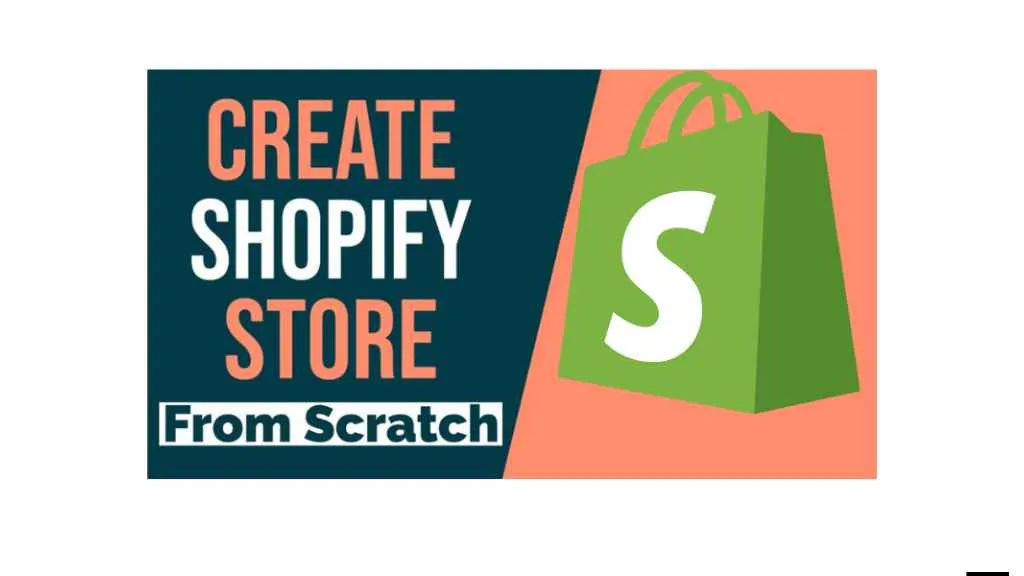The Shopify Dawn Theme is known for its sleek design and user-friendly features, making it a popular choice for Shopify merchants. One key feature that can significantly enhance your customer experience is the ability to offer local pickup as a delivery option. By customizing the pickup settings in the Dawn Theme, you can provide your customers with the convenience of collecting their orders in person, which can help boost sales and customer satisfaction. In this article, we’ll walk you through the step-by-step process of adjusting your pickup settings for the Shopify Dawn Theme to make your store more efficient and customer-friendly.
Changing Pickup Settings Shopify Dawn Theme: A Simple Guide to Customize and Optimize Pickup Options
Local Pickup allows customers to buy items online and pick them up in-store, giving you an opportunity to boost foot traffic to your physical store and reduce shipping costs. Here’s how you can easily adjust your pickup settings in the Shopify Dawn Theme:
Step 1: Enable Local Pickup in Shopify Settings
Before customizing the pickup settings on your Dawn Theme, you need to ensure that local pickup is activated in your Shopify admin panel:
Go to Shopify Admin: Log into your Shopify account and navigate to the admin dashboard.
Settings > Shipping and Delivery: Click on “Settings” at the bottom-left of the page, then select “Shipping and Delivery.”
Local Pickup: In the “Local Pickup” section, click “Manage” next to the location where you want to offer pickup.
Enable Pickup: Toggle the “Enable Local Pickup” button to activate the feature, and set up your pickup instructions, such as pickup location and hours of operation. Once local pickup is enabled, you can move on to customizing your pickup settings within the Shopify Dawn Theme.
Step 2: Customize Pickup Options in the Dawn Theme
Now that local pickup is active, you’ll want to adjust how this option appears to customers on your storefront. The Shopify Dawn Theme is designed for easy customization, and here’s how you can make the pickup option stand out:
Navigate to Online Store: In the Shopify Admin, go to “Online Store” and click on “Themes.”
Customize Theme: Click on the “Customize” button next to the Dawn Theme to open the theme editor.
Add Pickup Option to Cart Page: In the theme editor, go to the “Cart” section. Here, you can edit the layout to display the pickup option clearly. You can add text or a custom message explaining the pickup process, such as when to expect their order and any special instructions.
Update Checkout Settings: Go to the “Checkout” settings under the “Settings” tab and make sure that local pickup is displayed as an option during checkout. This ensures customers can easily choose it when purchasing.
Step 3: Customize Pickup Confirmation Emails
Once a customer selects the pickup option, it’s important to send them a confirmation email with the relevant details. The Shopify Dawn Theme allows you to customize these emails, ensuring that customers receive a clear message with their order pickup details.
Email Templates: Go to “Settings” > “Notifications” in your Shopify admin, and look for the Order Confirmation email template.
Customize Pickup Instructions: Add a section in the email that provides customers with their pickup location, hours of operation, and any other relevant details to ensure a smooth pickup experience.